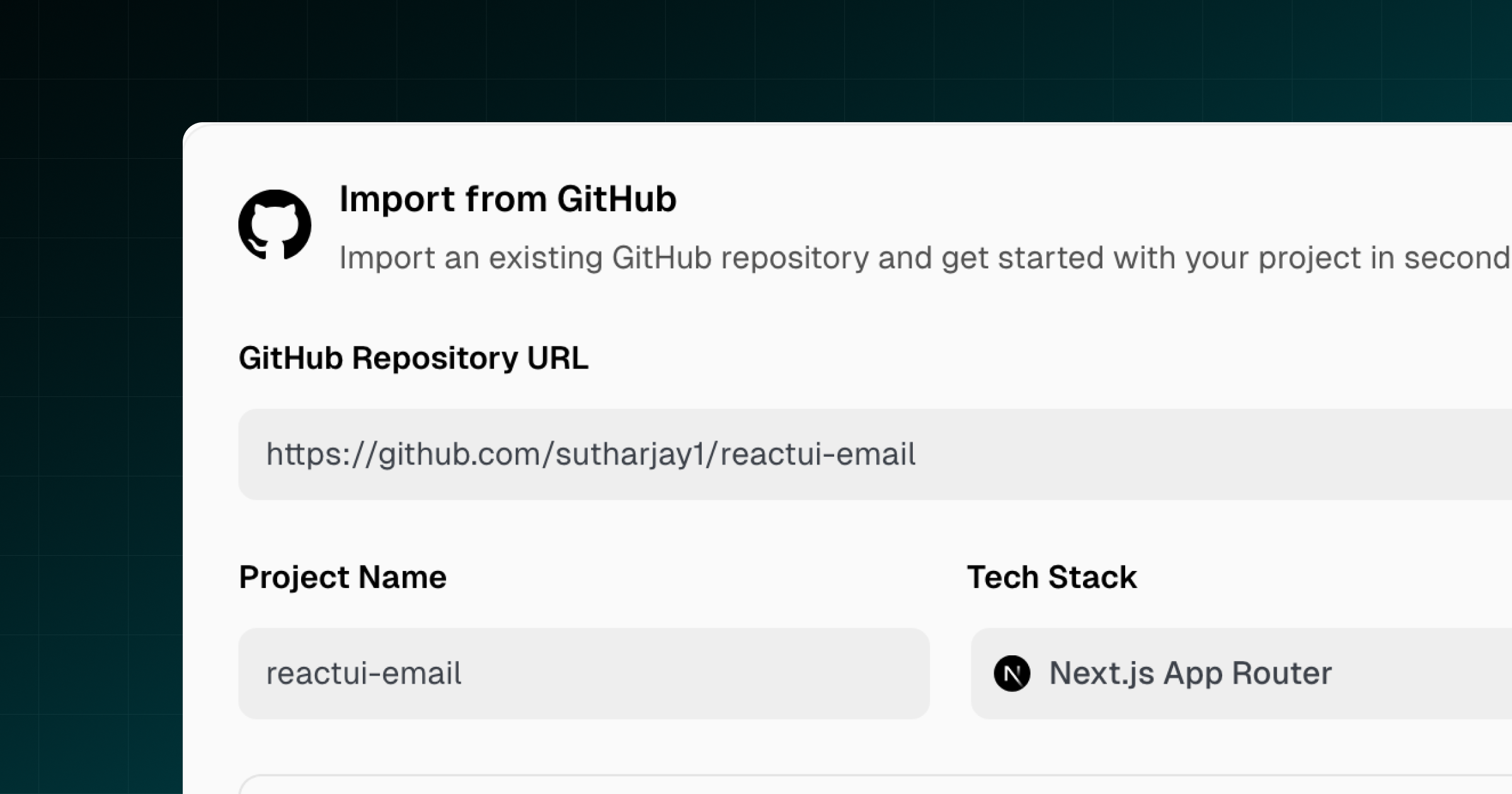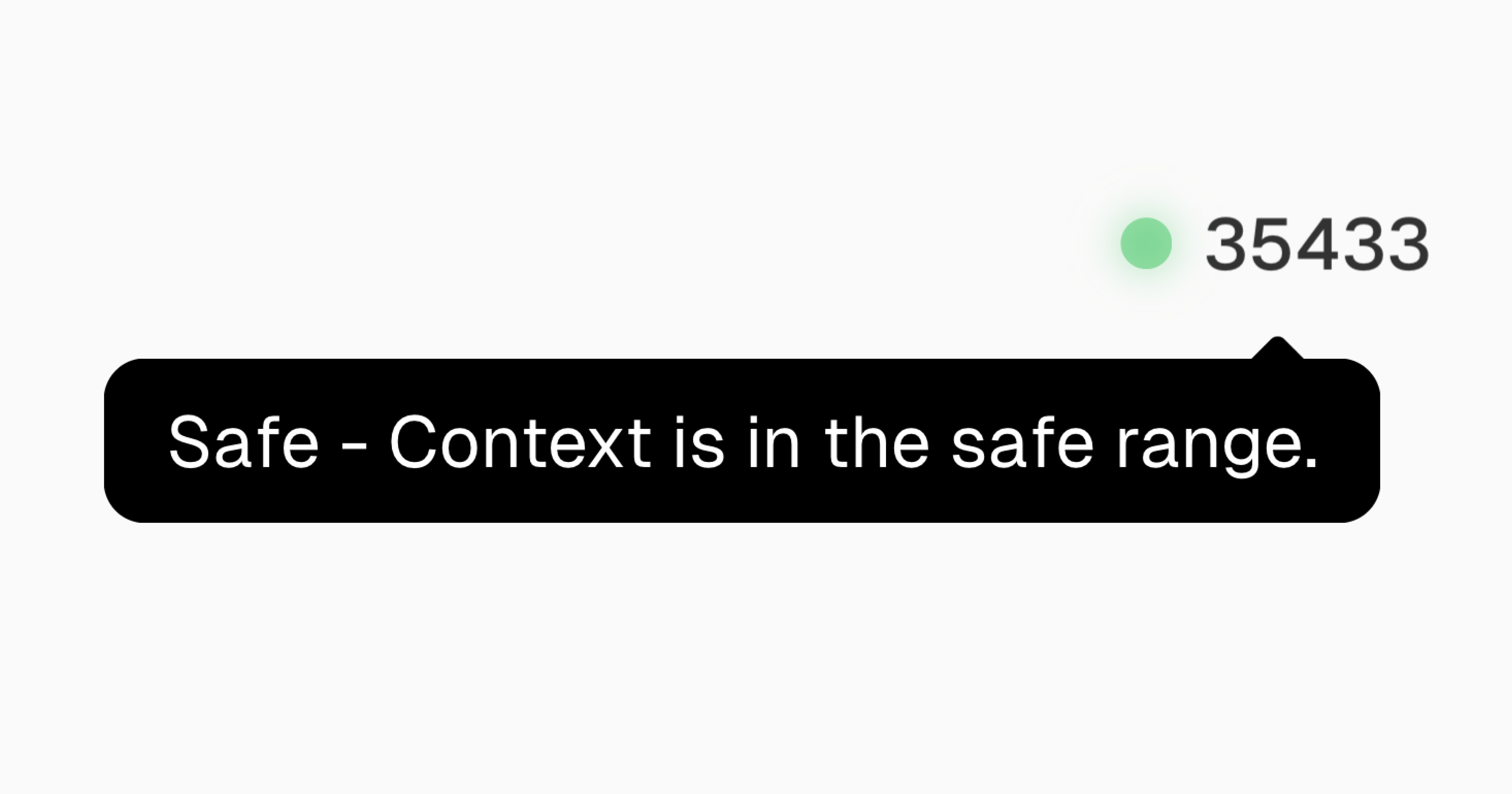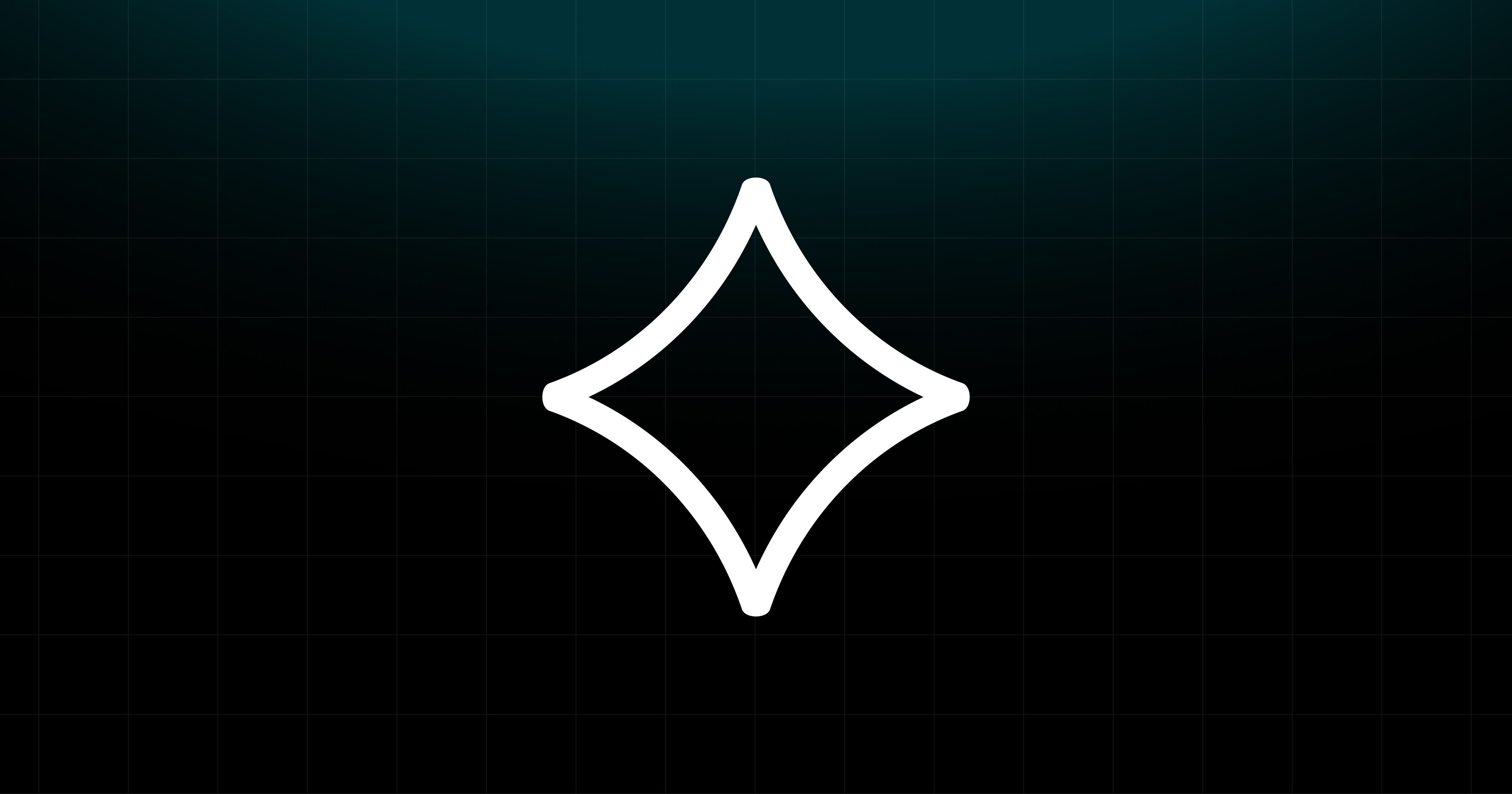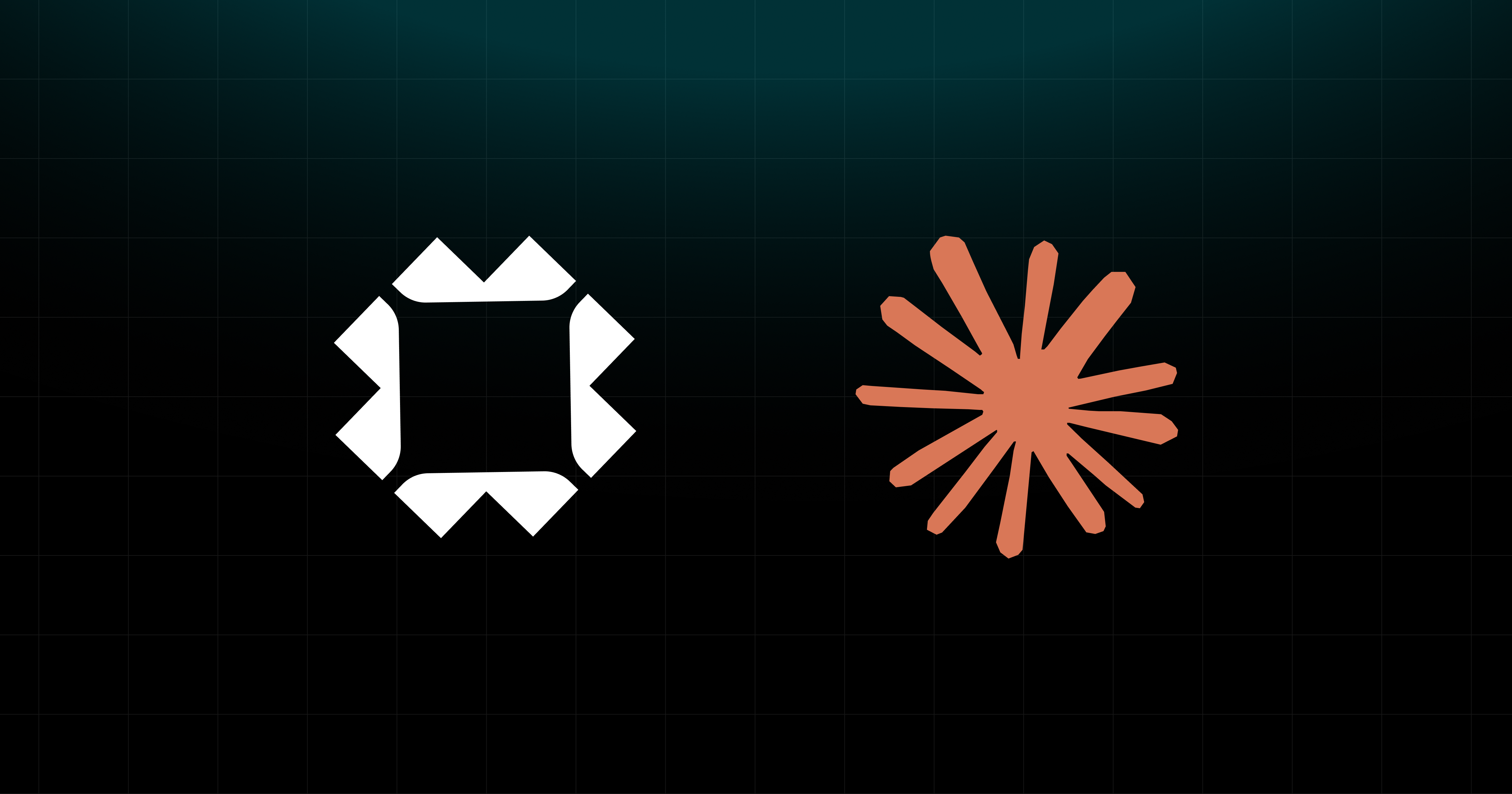Model Selector & Advanced Mode Launch
We're excited to announce two major updates that put you in complete control of your AI development experience: Model Selector and Advanced Mode.
🎯 Model Selector - Choose Your AI
Full transparency, full control. You can now choose exactly which AI model powers your development workflow.
Available Models
- Claude Sonnet 4.5 - Premium AI for complex design and sophisticated coding
- GPT-5 - Fast, reliable workhorse perfect for rapid development
- Gemini 2.5 Pro - Strategic planner with massive context window
- GLM 4.6 - Coming soon! Our most affordable option for budget-conscious projects
Why This Matters
We believe in pro-user transparency. You should know exactly which AI is working on your project and have the freedom to choose based on your needs:
- Quality vs Speed: Choose Claude 4.5 for premium results or GPT-5 for rapid iteration
- Budget Control: Select GLM 4.6 (coming soon) for cost-effective development
- Project Requirements: Use Gemini 2.5 Pro for large codebases and complex planning
Learn more about each model's strengths, pricing, and use cases at /models
⚡ Advanced Mode - Power User Features
For developers who want more control. Advanced Mode unlocks powerful features designed for experienced users.
Current Advanced Features
- Terminal Access: Direct command-line interface for advanced operations
- Build Capabilities: Enhanced build button in bug finder for faster debugging
- Cost Visibility: See thread costs and usage analytics
- Model Selection: Access to all available AI models
Important Note
Advanced Mode features are designed for users who understand what they're doing. These powerful tools can significantly impact your project, so we recommend enabling Advanced Mode only if you're comfortable with:
- Command-line operations
- Build processes and debugging
- Cost management and optimization
How to Access
Model Selector is available to all users by default - simply access it via the model dropdown in your chat interface and switch models anytime during your development session.
Advanced Mode can be enabled by clicking your profile icon in the top right corner when you're in a project, then selecting "Enable Advanced Mode" to unlock terminal, build tools, and cost analytics.
What's Coming Next
Advanced Mode will continue to evolve with more powerful features and functionalities. We're committed to providing professional-grade tools while maintaining the simplicity that makes Softgen accessible to everyone.
Both features are live now. We're committed to giving you the transparency and control you need to build amazing projects with confidence.